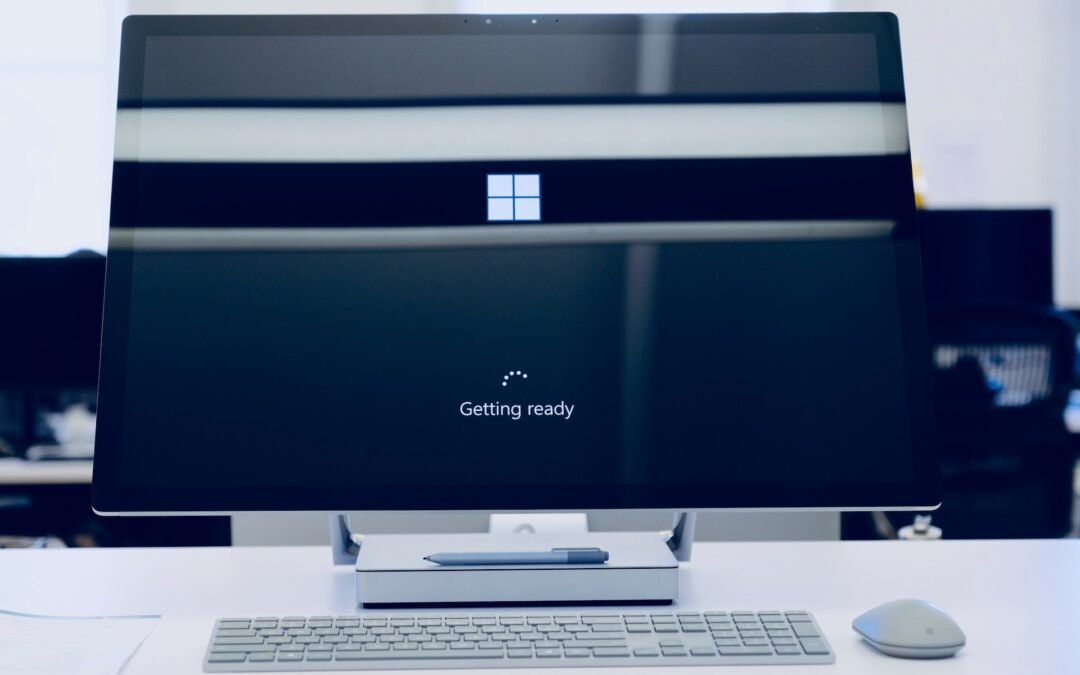Does handling multiple applications on your computer sometimes feel like you’re orchestrating a high wire balancing act? Trust me, as a tech enthusiast I totally understand and have been in the same boat.
This curiosity pushed me to explore Microsoft’s latest innovations. Today’s piece will unpack how Windows 11’s major new update includes an AI assistant fondly dubbed Co-pilot. Crafted meticulously for effortless multitasking, this feature aims to give our productivity a much-needed adrenaline shot.
So let’s buckle up as we dive headfirst into unpacking this exciting technology that pledges to redefine your digital experiences!
Key Takeaways
- The major update for Windows 11 includes a new AI assistant called Microsoft AI Copilot, which aims to enhance productivity and creativity by assisting users with tasks and reducing the need to switch between applications.
- The AI Copilot has several features and capabilities, such as finding information on the internet, changing system settings, generating content based on user input, fixing problems, locating documents or files, and integrating with popular Microsoft apps like Teams, Outlook, Word, Excel, and PowerPoint.
- Windows 11 also introduces other AI – powered features like advanced tools in the Paint program that leverage artificial intelligence for image editing and enhancement, enhanced features in the Photos app for automatic photo editing and smart organization of images,
- Additionally, Windows 11 includes a virtual video editor called Clipchamp that offers advanced video editing features powered by AI technology. It also introduces Smart App Control for intelligent application control to streamline workflow and improve productivity.
Microsoft AI Copilot: A New AI Assistant for Windows 11

The introduction of Microsoft AI Copilot brings a powerful new AI assistant to Windows 11, enhancing productivity and creativity for users.
Features and capabilities of the AI Copilot
I want to tell you about the cool things AI Copilot can do. It’s part of a big update for Windows 11.
- It helps us find stuff on the internet.
- It can change system settings and use tools that help us get work done.
- We don’t need to switch between apps as much because it makes things easy for us.
- One thing that makes it better than others is that it can make content just by listening to our orders. For example, it can write emails, sum up what a web page says, or make pictures.
- AI Copilot doesn’t stop there; it also fixes problems, locates documents or files and keeps our computer tidy using snap assist.
- What’s great is we can use it with other apps we love like Microsoft Teams, OneDrive, Outlook, Word, Excel, and PowerPoint.
- To start using AI Copilot, we either click its icon on the taskbar or press Windows + C on our keyboard.
Combining Bing Chat and Open AI plugins
Microsoft’s new AI helper in Windows 11, named Co-pilot, is smart. It uses Bing Chat and Open AI plugins. These two systems work together to make the assistant better. Bing Chat helps it talk with users.
Open AI gives it the power to learn more and give helpful advice. This mix makes your computer friend stronger.
The help you get from combining these systems is great! You can ask questions any time and get answers fast. The learning part of Open AI learns from what you say and do. Then, it gets better at helping you over time! So every day, working on your tasks will be easier with this update in Windows 11.
Enhancing productivity and creativity
The AI Copilot does more than just help with small tasks. It helps you do your work better and be more artful too. So, if you are writing an email or making a picture, the AI Copilot is there with ideas.
It can even teach new things like Python coding! This tool does not make you change from one app to another often. And it works well with many Microsoft apps such as Teams, Outlook and Word.
You get more done in less time and have fun while doing it!
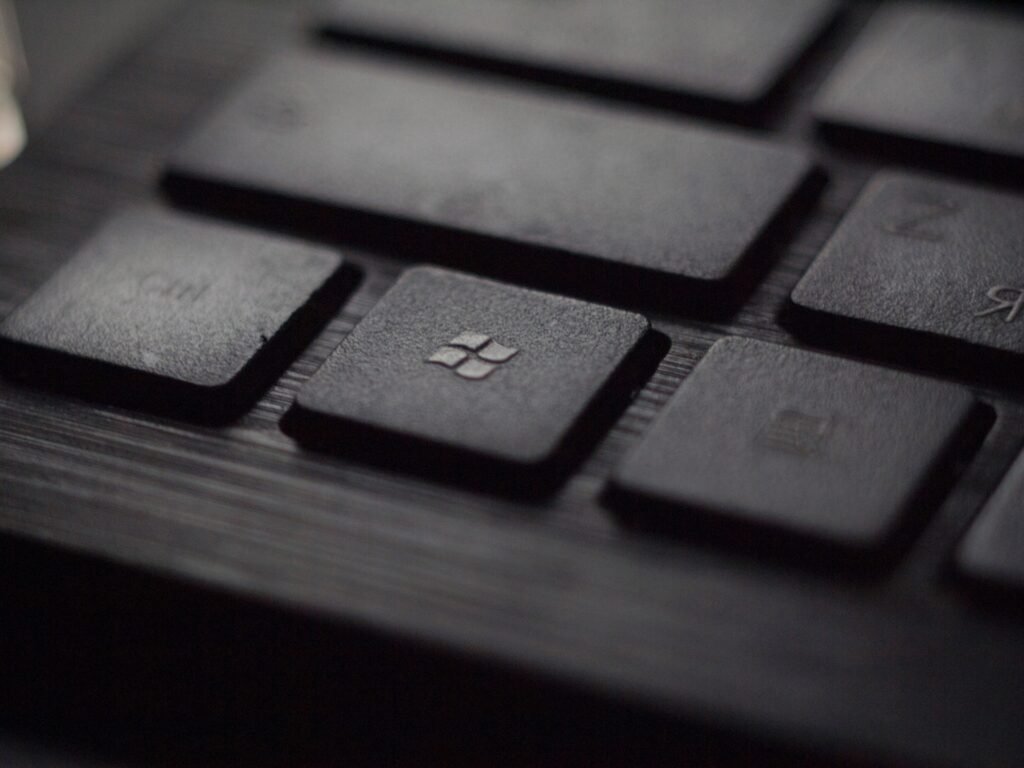
Other AI-Powered Features in Windows 11
Windows 11 also introduces several other AI-powered features, such as advanced tools in the Paint program, enhanced features in the Photos app, an upgraded Snipping Tool, a virtual video editor called Clipchamp, and smart app control for improved productivity.
Advanced tools in the Paint program
The Windows 11 update has brought some exciting advancements to the Paint program. With AI-powered capabilities, this popular tool now offers even more advanced functionalities and enhanced features. Here are the key improvements you can expect:
- Additional tools: The updated Paint program includes a range of new tools that allow you to create and edit images with greater precision and creativity. These tools have been specially designed to leverage artificial intelligence and provide users with a seamless experience.
- Improved functionality: You’ll notice that the Paint program now offers improved functionality, making it easier for you to manipulate and transform your images. The AI-powered algorithms help in tasks like resizing, cropping, and adjusting colors, allowing you to achieve professional-looking results effortlessly.
- Upgraded features: Windows 11 introduces upgraded features in the Paint program, such as intelligent auto-selection and object removal. These features leverage AI technology to intelligently detect objects in an image and perform complex edits, saving you time and effort.
- Advanced capabilities: With the introduction of AI-powered capabilities, the Paint program in Windows 11 can now analyze your images and suggest enhancements automatically. It understands the content of your images and provides suggestions for improving composition, color balance, and other aspects.
Enhanced features in the Photos app
The Photos app in Windows 11 has been upgraded with enhanced features. Here are some key improvements:
- AI-Powered Editing: The Photos app now utilizes artificial intelligence to enhance your photos automatically. This means that you can expect better quality and more visually appealing images without having to spend a lot of time editing them manually.
- Advanced Filters and Effects: With the new update, you have access to a wide range of filters and effects that are powered by AI. These filters can help you transform your photos and give them a unique and professional look.
- Smart Organization: The AI capabilities in the Photos app also include smart organization features. It can recognize faces, objects, and locations in your photos, making it easier for you to find specific images when you need them.
- Auto Creations: Windows 11’s Photos app can automatically create slideshows, albums, and even videos using your photos. The AI algorithms analyze your images and create engaging visual content that you can easily share with friends and family.
- One-Click Enhancements: If you’re short on time or don’t have much experience in photo editing, the Photos app offers one-click enhancements powered by AI. With just a single click, you can improve the lighting, color balance, and overall appearance of your photos.
Upgraded Snipping Tool
The Snipping Tool in Windows 11 has been upgraded with advanced tools and features. It now offers enhanced screenshot functionality, allowing users to capture images with improved precision and ease. The Snipping Tool also includes updated image editing options, enabling users to manipulate and annotate screenshots more effectively. With these upgrades, the Snipping Tool in Windows 11 provides a more efficient and seamless experience for capturing and editing images.
Clipchamp video editor
The Clipchamp video editor is an upgraded tool included in the Windows 11 update. It is an AI-powered application that offers advanced features for editing videos. With Clipchamp, users can easily make edits to their videos, add effects, and enhance their overall quality. This video editing software is designed to be user-friendly and intuitive, making it accessible for both beginners and experienced editors. From trimming and cropping to adding text and transitions, Clipchamp provides a wide range of tools to bring creativity to video projects. Whether you’re creating content for social media or working on professional projects, the Clipchamp video editor in Windows 11 is a powerful tool that enhances your video editing experience.
Smart App Control
Smart App Control is one of the AI-powered features in the Windows 11 update. It allows for intelligent application control, making it easier to manage and navigate through different apps on your computer. With Smart App Control, you can quickly switch between open applications, close unnecessary ones, and organize your workspace more efficiently. This feature uses advanced machine learning and algorithms to learn your usage patterns and suggest ways to optimize your app experience. Whether you’re a multitasker or just want to streamline your workflow, Smart App Control in Windows 11 will help you get things done faster and smarter.
Adoption and Popularity of Windows 11
Windows 11 has gained significant popularity since its release, with a large number of users already transitioning from Windows 10 to the new operating system.
Current usage statistics
As a tech enthusiast, I’m always curious to examine the latest usage statistics for operating systems, particularly for Windows 11. Here’s an HTML table that showcases these statistics:
| Operating System | Usage on Computers | Usage on All Devices |
|---|---|---|
| Windows 11 | 16.62% | 7.54% |
| Windows 10 | 71.62% | N/A |
The table clearly indicates how Windows 10 continues to dominate the market, being used by a substantial 71.62% of computers. However, Windows 11 is gradually catching up, with 16.62% of computers and 7.54% of all devices now running the newer OS. The transition from Windows 10 to Windows 11 is evident, and it’s exciting to see how these figures evolve. Just remember that Microsoft plans to cease updates for Windows 10 in October 2025, which might accelerate the adoption of Windows 11.
Transition from Windows 10 to Windows 11
Transitioning from Windows 10 to Windows 11 is a significant step in upgrading your operating system. Currently, Windows 10 is more popular, with around 71.62% of computers using it.
However, Windows 11 has gained some traction, being used by about 16.62% of computers and 7.54% of all devices. By October 2025, it’s expected that around 32.64% of users will have stopped updating their Windows 10 systems.
This transition brings new features and improvements, especially in AI technology like the Microsoft AI Copilot and other AI-powered tools for productivity and creativity. It’s an exciting upgrade with increasing popularity among tech-savvy individuals interested in AI advancements.
Concerns and Considerations
Privacy issues, accuracy of AI-generated content, and compatibility with hardware and software are important factors to consider when utilizing the new AI features in Windows 11.
Privacy issues
Privacy is an important concern when it comes to Windows 11 and its new AI features. Some people worry about their personal information and online privacy. However, Microsoft assures users that they respect privacy and do not use personal information without consent.
Users have control over their privacy settings and can delete their data if they want to. Additionally, Microsoft uses advanced machine learning and algorithms to ensure the accuracy of the AI-generated content.
Feedback from users plays a crucial role in improving these AI features over time, making them more reliable and trustworthy.
Accuracy of AI-generated content
When it comes to the accuracy of AI-generated content, there are some concerns that we need to address. The Microsoft AI Copilot, with its advanced machine learning and algorithms, can generate content such as emails, web page summaries, and even images based on user instructions.
However, since AI is still evolving, there may be instances where the generated content might not be completely accurate.
To tackle this issue, Microsoft encourages users to provide feedback so they can continuously improve the AI features over time. They are committed to ensuring the accuracy of the AI-generated content and taking user suggestions seriously.
Compatibility with hardware and software
When it comes to using the new Microsoft AI Copilot and other AI-powered features in Windows 11, there might be concerns about compatibility with your hardware and software. You want to make sure that everything works smoothly without any issues.
That’s understandable! Microsoft has set certain requirements for Windows 11, such as TPM 2.0 and secure boot. These specifications ensure that your device is compatible with the latest technology and can take advantage of all the exciting AI features.
To check if your device meets these requirements, you can use the PC Health Check app or the “Why not Win11” app. It’s important to ensure compatibility so you can enjoy a seamless experience with Windows 11 and its AI capabilities.
Microsoft’s Commitment to Privacy and Accuracy
Microsoft prioritizes user privacy and is committed to ensuring the accuracy of its AI features. The company values user feedback and continuously works towards improving privacy measures while delivering cutting-edge AI technology.
Find out more about Microsoft’s commitment to privacy and accuracy in Windows 11’s major update by reading the full blog post.
Respecting user privacy
I understand that privacy is a crucial concern for tech-savvy individuals like you, especially when it comes to AI technology. As an AI-powered assistant, Microsoft AI Copilot in Windows 11 respects user privacy.
Microsoft makes a commitment to safeguarding your personal information and maintaining confidentiality. They ensure data protection and do not use your personal information without your consent.
Users have the power to adjust their privacy settings and delete their data whenever they want, empowering them to manage their privacy effectively. Microsoft values individual privacy rights and honors user choices regarding the use of their personal information.
In conclusion, user privacy is of utmost importance to Microsoft when it comes to AI features like the AI Copilot in Windows 11. They respect your privacy by obtaining consent for data usage, enabling you to control your personal information through privacy preferences, and allowing deletion of data upon request.
Feedback for improving AI features
I appreciate the feedback from users like you in helping us improve our AI features. Your suggestions play a vital role in enhancing the capabilities of our AI technology. We utilize cutting-edge machine learning algorithms to ensure the precision and accuracy of the content generated by our AI.
At Microsoft, we prioritize user privacy and data protection, respecting your personal information and only using it with your consent. We offer flexibility for you to fine-tune your privacy settings and provide options for data deletion whenever you desire.
With continuous improvement based on user feedback, we are committed to advancing the accuracy and performance of our AI features.
Compatibility and System Requirements
To ensure a smooth transition to Windows 11, it is important to check your device’s compatibility with TPM 2.0 and secure boot. Find out more about the requirements and how to update your system in our blog post.
TPM 2.0 and secure boot
TPM 2.0 and secure boot, which are important requirements for Windows 11. Here are some key facts:
- Microsoft requires TPM 2.0 and secure boot for Windows 11.
- You can check compatibility through the PC Health Check app or the “Why not Win11” app.
- Regular users need to have Windows 11 version 22H2 to receive the Windows 11 2023 update.
- Business or education users must have at least Windows 10 version 2004 for the update.
- Business or education users can update through Windows Update for Business, Microsoft Endpoint Manager, System Center Configuration Manager, or the Media Creation Tool.
Checking compatibility
To ensure a smooth transition to Windows 11, it’s important to check if your system meets the necessary compatibility requirements. Microsoft has provided tools to help you with this:
- PC Health Check app: This tool allows you to quickly determine if your hardware is compatible with Windows 11. It checks for features like TPM 2.0 and secure boot, which are required by the new operating system.
- “Why not Win11” app: Another helpful tool provided by Microsoft, this app scans your system and provides detailed information about any compatibility issues that may prevent you from upgrading to Windows 11.
Updating Windows 11 for Regular Users
To update Windows 11, regular users can simply follow a straightforward process that includes enabling the option to receive the latest updates. Find out how to easily update your Windows 11 and discover the exciting new features waiting for you.
Process for updating
Updating Windows 11 is easy. Here’s how you can do it:
- Make sure your device already has Windows 11 version 22H2.
- Go to the settings on your computer or device.
- Look for the option to update and enable the option to receive the latest updates.
- Once enabled, your device will start downloading and installing the updates automatically.
- It may take some time for the updates to complete, so be patient.
- After the updates are installed, your device will restart and you’ll have the latest version of Windows 11.
Enabling the option to receive the latest updates
To receive the latest updates for Windows 11, you can enable an option in your settings. Here’s how you can do it:
- Go to the “Settings” app on your Windows 11 device.
- Click on the “Windows Update” tab.
- Scroll down and find the “Advanced options” link.
- Click on “Advanced options” and look for the “Choose when updates are installed” section.
- Toggle on the option that says “Receive updates automatically.”
- You can also choose the specific time when you want your updates to be installed by selecting the “Scheduled install day and time” option.
Updating Windows 11 for Business and Education Users
Updating Windows 11 for business and education users is essential to take advantage of the latest features and improvements. Discover the requirements and methods for updating, ensuring you stay up-to-date with the power of AI in your work or educational environment.
Read more to optimize your Windows 11 experience!
Requirements for business and education users
If you’re a business or education user, there are certain requirements you need to meet in order to update to Windows 11. Here are the key requirements:
- You must have at least Windows 10 version 2004 installed on your device.
- Your device must meet the minimum hardware specifications for Windows 11, including processor, RAM, and storage requirements.
- Your device should have TPM 2.0 (Trusted Platform Module) and secure boot enabled.
- It’s important to check if your hardware and software are compatible with Windows 11 before updating. Some older devices may not meet the system requirements.
- If you’re using your device in a corporate or educational environment, there may be additional prerequisites or standards set by your organization that need to be met before upgrading to Windows 11.
Methods for updating
Updating Windows 11 for Business and Education Users can be done through different methods. Here are some options:
- Windows Update for Business: This method allows organizations to control the deployment and timing of Windows updates within their network.
- Microsoft Endpoint Manager: This tool provides centralized management for devices in an organization and includes features for updating Windows 11.
- System Center Configuration Manager: This is another management tool that can be used to deploy updates, including Windows 11, to devices in an organization.
- Media Creation Tool alternative: In some cases, organizations may choose to use the Media Creation Tool as an alternative method to update Windows 11 on their devices.
Conclusion
In conclusion, Microsoft has introduced a major update for Windows 11 that includes the new AI assistant called co-pilot. This AI assistant aims to enhance productivity and creativity by assisting users with tasks and reducing the need to switch between different applications.
Along with co-pilot, the update also brings other AI-powered features like advanced tools in Paint, enhanced features in Photos, an upgraded Snipping Tool, Clipchamp video editor, and Smart App Control.
With these additions, Windows 11 continues to empower users with the power of AI technology.